Windows Logon Image is that image which is visible when you start your computer and screen greets you with login options, well that can be easily changed using a simple logon changer tool we posted earlier but if you do not trust any tool or software than you can manually change that by following some steps and tweaking your registry entry, so check below steps on how you can do that.
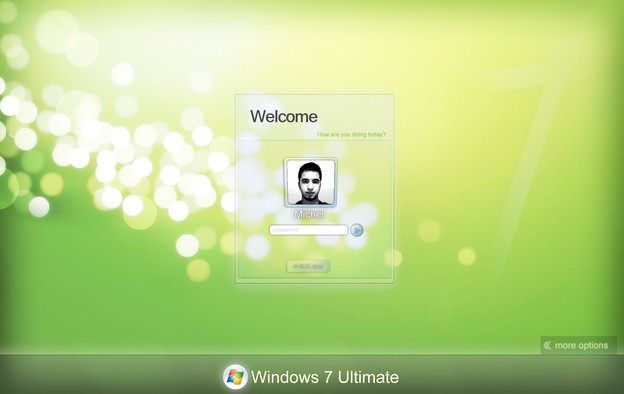
- Go to Start > Run and type
regeditto open the Registry Editor. - Now Navigate to HKEY_LOCAL_MACHINE > SOFTWARE > Microsoft > Windows > CurrentVersion > Authentication > LogonUI > Background.
- Now you will see OEMBackground value if its not there create one by right clicking and choosing New > DWORD Value, and rename it too OEMBackground.
- Now just double click on the OEMBackground value and replace 0 with 1.
- Now close the registry and navigate to C: > Windows > System32 > oobe.
- Now just create a new folder names "info" and create another sub folder in it and name it as "backgrounds"
- Now just add your desired wallpaper in this folder and rename that image as backgrounddefault.jpg, make sure that images must be less than 245KB in size.
- That’s it now just Log Off your system and Login again.


No comments:
Post a Comment