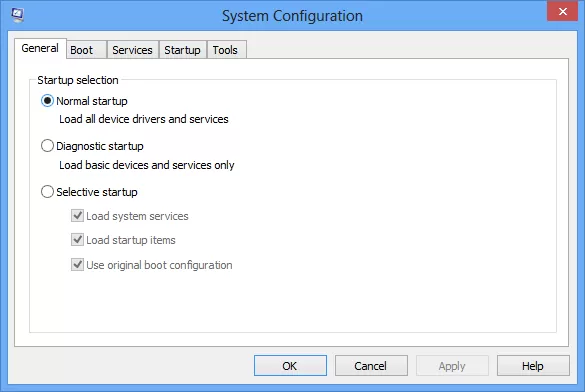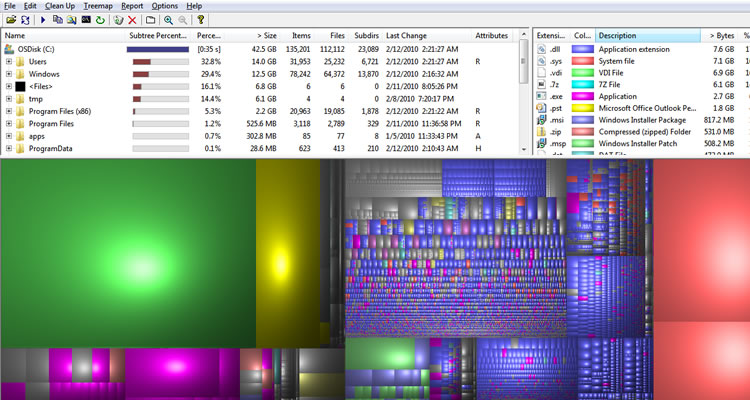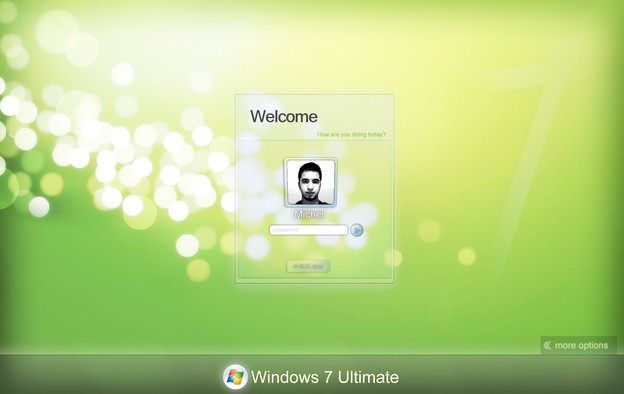5.Google Opinion Rewards
If you don’t want to spend your hard earn money to buy apps on Google Play Store, then this app is for you. Google Opinion Rewards is a survey app of Google Inc. with a simple motto: Answer surveys and earn Google Play credit. You will get play credit in monetary terms from which you can buy any app or rent a movie, buy an e-book or buy any music it's up to you. Most of the time surveys are very small, a survey of 5 questions would be sufficient to give you minimum Rs.10/- which is not a bad deal at all.
How to install:
Go to google play store, search for Google Opinion Rewards, install the app. Open, Login with your current google account; fill your information, then there will be a small personal information Questionnaire of 6 questions. After completing that you will see a survey named ANSWER SURVEY on the top, complete it to qualify for the Rewards programme, and if you don't know the answers, google it. By the way, there is one UN question that comes two times to check you are focused or not, give the same answer in both of them. Google will validate your account in some days, and then you are ready to roll.
4.App Sales
This app will help you to buy the paid apps which are at a discounted price or free, in a convenient way. Lately, Google Play Store has launched a new scheme through with the app developers can give a discount on their apps, it results in that every day there are dozens of paid apps that go on sale. But for the users, it's hard to find which app is on sale as the users don't get any notification for it. App Sales solves this problem, it will show you all the apps which are on sale at the one place. In the app, there is a section for free apps and a section for discounted apps for the user's convenience. Both the list updates on daily basis. To download an app, you need to click on the app icon; a window will open, click on play button on the top right; it will take you directly to that app page on Google Play Store.
3.Cornerfly
Cornerfly is an app which gives rounded corners to your smartphone display, and it gives your phone a stylish smoother look if compared to that right-angled corners. The app offers many settings for customisation, in which you can change the colour of the edges, add different designs to it and you will also get separate options to set the settings for the corners of either top- right, top-left, bottom-right, or bottom-left. You can configure it for each application as well.
2.Dumpster
We curse ourselves sometimes when by mistake we delete our favourite pictures or videos from the phone. To save us from that curse Dumpster comes to our rescue. Dumpster is an app which gives you the power to recover photos, restore deleted files and retrieve videos. It works as a Recycle Bin of an android mobile with an additional feature which is, it can also save the app in the form of apk file you uninstalled. It simply gives you the freedom to make mistakes. The free version of this application saves the file in your smartphone, and the paid version adds the option of cloud storage where the app can automatically upload the deleted files.
1.Don't Pause!
If you are a music lover and listen to music or watch a video on your smartphone, you must have noticed multiple times that when a notification comes, it suddenly lowers the volume of the music and many time pauses it, which is sometimes can be very irritating. Eventually one has to put his mobile on silent so that one can listen to the music without any disturbance. If this happens with you then Don't Pause! is a solution. It does what its name suggests. This app won't let those notifications to irritate you again in your life at any cost. It's a tiny app but at the same time a very compelling app for those who don't want to get disturbed..
VIEW MORE
VIEW MORE